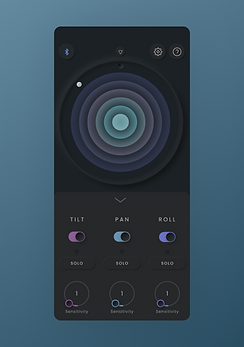Midimo Quickstart
System Requirements:
-
Midimo requires an iOS device running iOS 14.3 or newer
-
Pairing Midimo with Bluetooth requires either an iOS device running iOS 14.3, or a Mac computer running Mac OS X Yosemite (10.10) or newer
1
How to get started
-
Prepare your Mac or other iOS device to receive a connection from Midimo
-
Enable pairing in Midimo
-
For more detailed instructions, find your software under “Pairing with iOS Apps” or “Mapping Midimo with your DAW” menus
-
-
Use the “Mute All” button to temporarily disable MIDI output from Midimo
-
Set your sensitivity to 1 for the axis you are mapping
-
Enable mapping in your software of choice
-
Solo or enable the axis (Roll, Tilt or Pan) you want to map
-
Move your device
-
Now you can use Midimo to control your software!
Do not connect your device from the Bluetooth menu (like you would with Bluetooth headphones) – this will prevent Midimo from making a Bluetooth MIDI connection.
2
iOS Devices
2
Mac Devices
Additional Support
Connecting Hardware
Paring with Hardware
Pair Midimo with your hardware device using WIDI Master